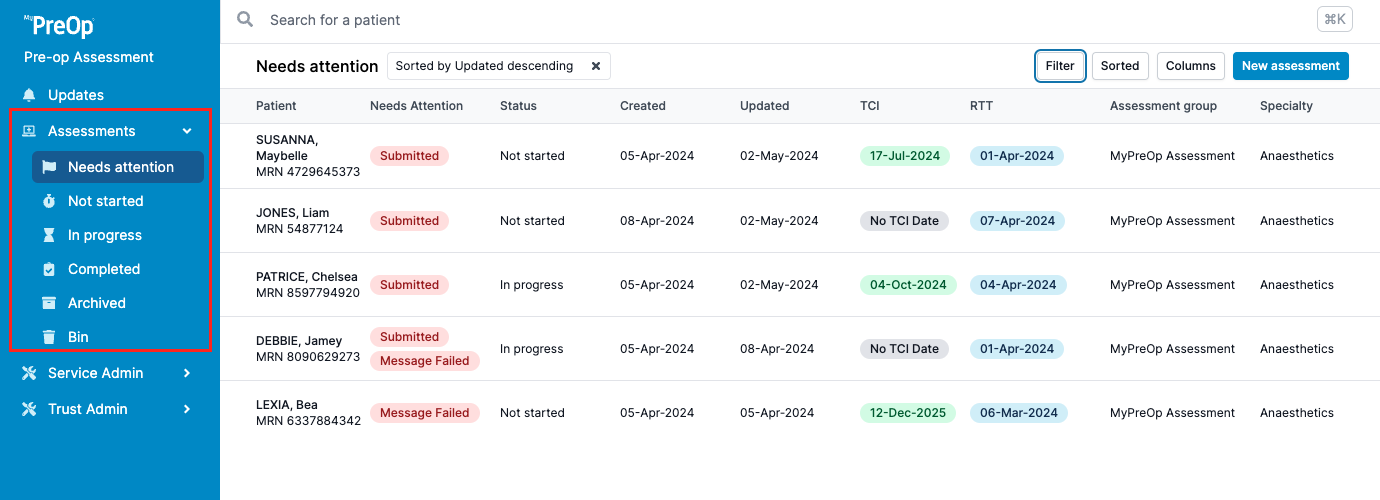Introduction to the MyPreOp+ portal
In this guide, you will learn:
- How to navigate the dashboard and filter assessments
- How to navigate left side menu
- How assessments are initiated
How to navigate the dashboard and filter assessments
On your dashboard, you can view the following information :
- Patient details
- Needs attention
- Status
- Date created
- Date updated
- TCI date
- RTT date
- PAC date
- Service (or specialty)
- Consultant
- User assigned
- Priority
- Referral Priority
- ASA Grade
- Tag
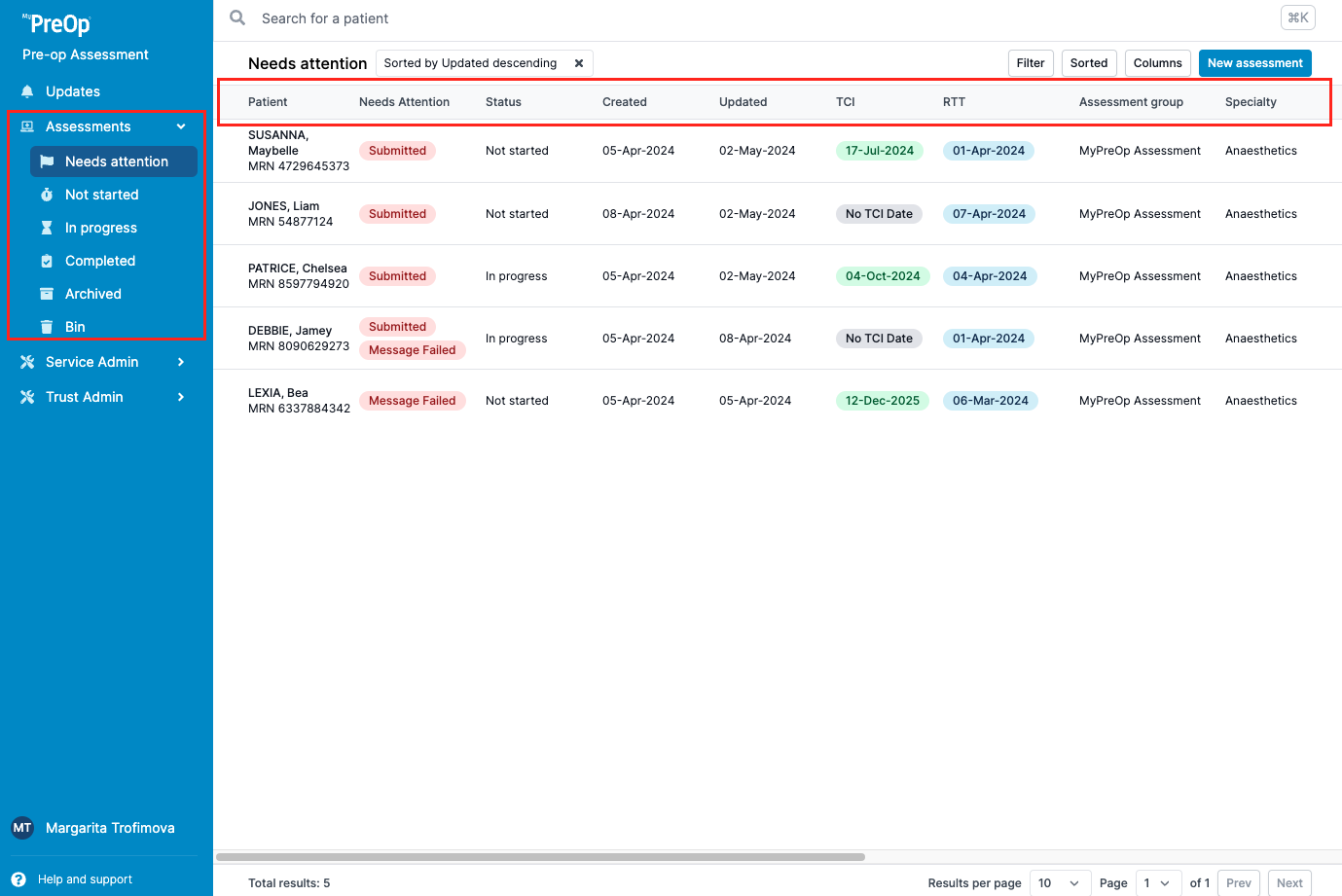
You can change, filter, and sort the view on your dashboard.
To make changes to your view, click on "Columns" and choose the columns you would like to have in your dashboard.
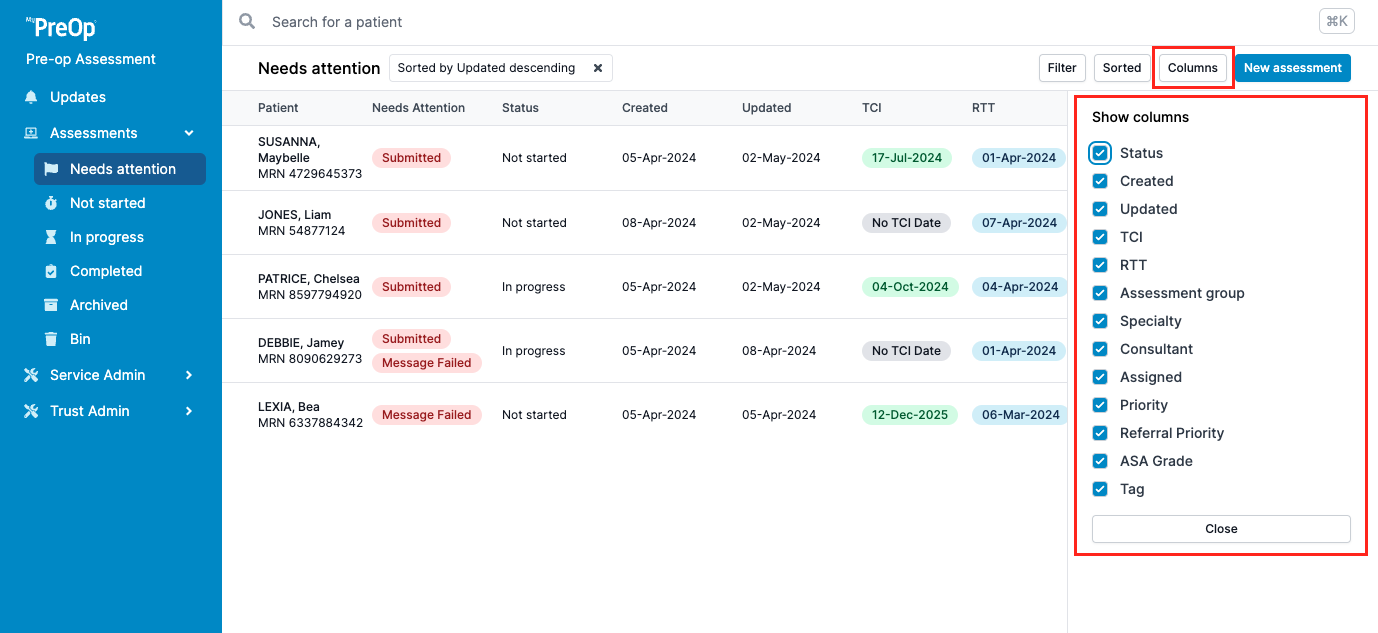
To filter or sort the assessments, click on "Filter" or "Sorted" and choose the property you would like to filter or sort by.

All changes will be saved until changed again manually.
How to navigate left side menu
Once logged into the Clinical Portal, you will be able to see lists of patients under the categories Needs attention, Not started, In Progress, Completed, Archived, and Bin.
Needs attention - action required on an assessment;
Not started - assessment not yet actioned by portal user;
In progress - assessment is actively being worked on;
Completed - assessment has been completed;
Archived - assessment has been archived (for patients who have had their procedure);
Bin - test assessments and duplicate assessments completed in error.
How assessments are initiated
Patient invitation to complete an assessment is initiated by a Decision To Treat (DTT) trigger in PAS. As soon as patient details are entered, the system will send them an automated invite asking them to complete an assessment.
Please note that due to individual portal configurations, some features might look different in your live portal.