How to navigate patient page
In this guide, you will learn:
- How to navigate patient page
- How to acknowledge attention flags
- How to view the Timeline
- How to subscribe to assessment notifications
- How to move an assessment to the bin
How to navigate patient page
Open the assessment by clicking the name of the patient.
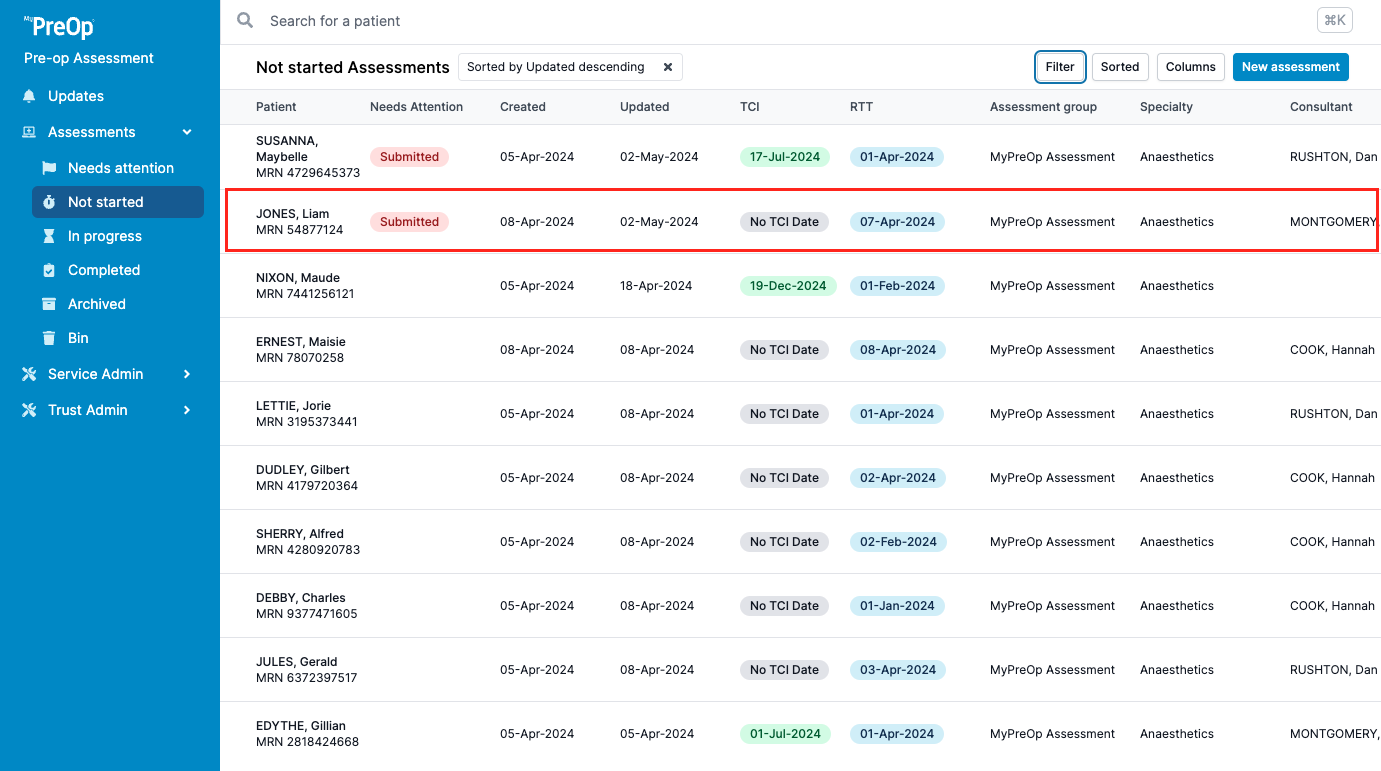
Once open, you will be able to view patient's demographics, Assessment Group, Specialty, Consultant and User Assigned. You will also be able to change assessment's folder, add tag, view TCI date, ASA grade, Priority, Referral Priority and RTT.
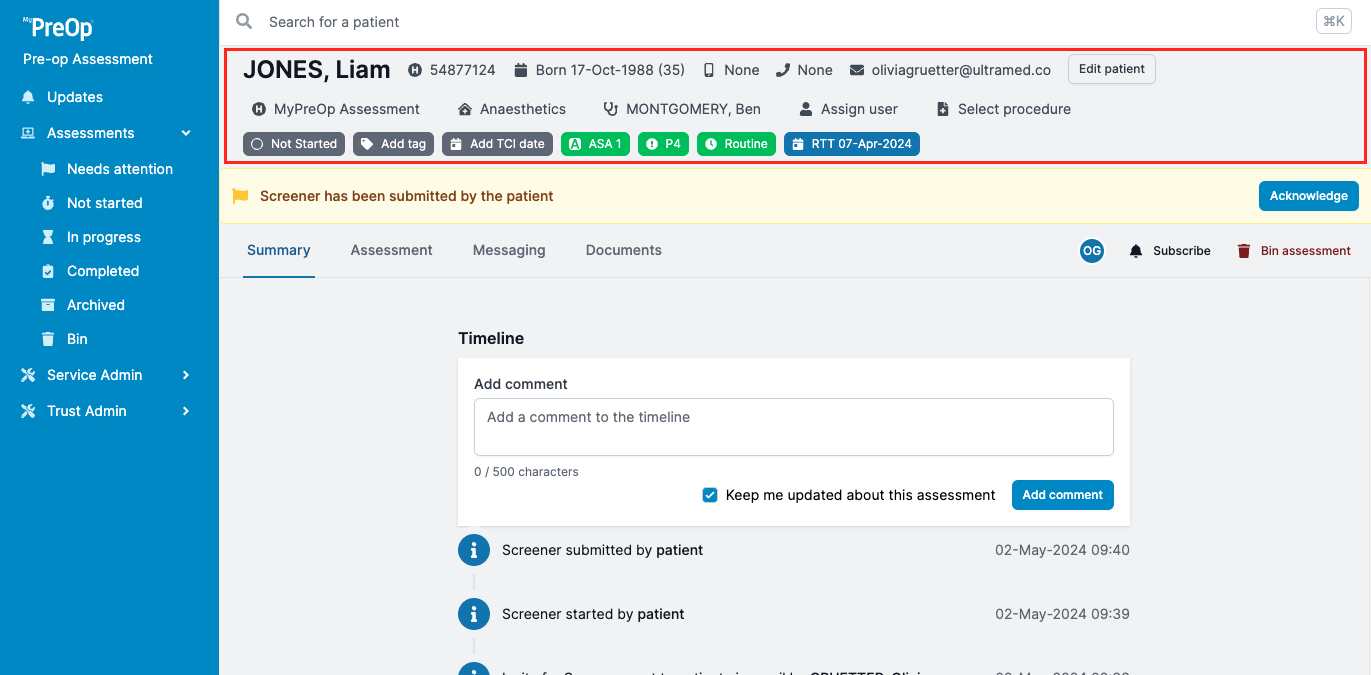
How to acknowledge attention flags
Any outstanding actions will appear in the amber banners as an attention flag. To acknowledge the attention flag, click on "Acknowledge" on the right hand side. Your acknowledgement will reflect in the Timeline.
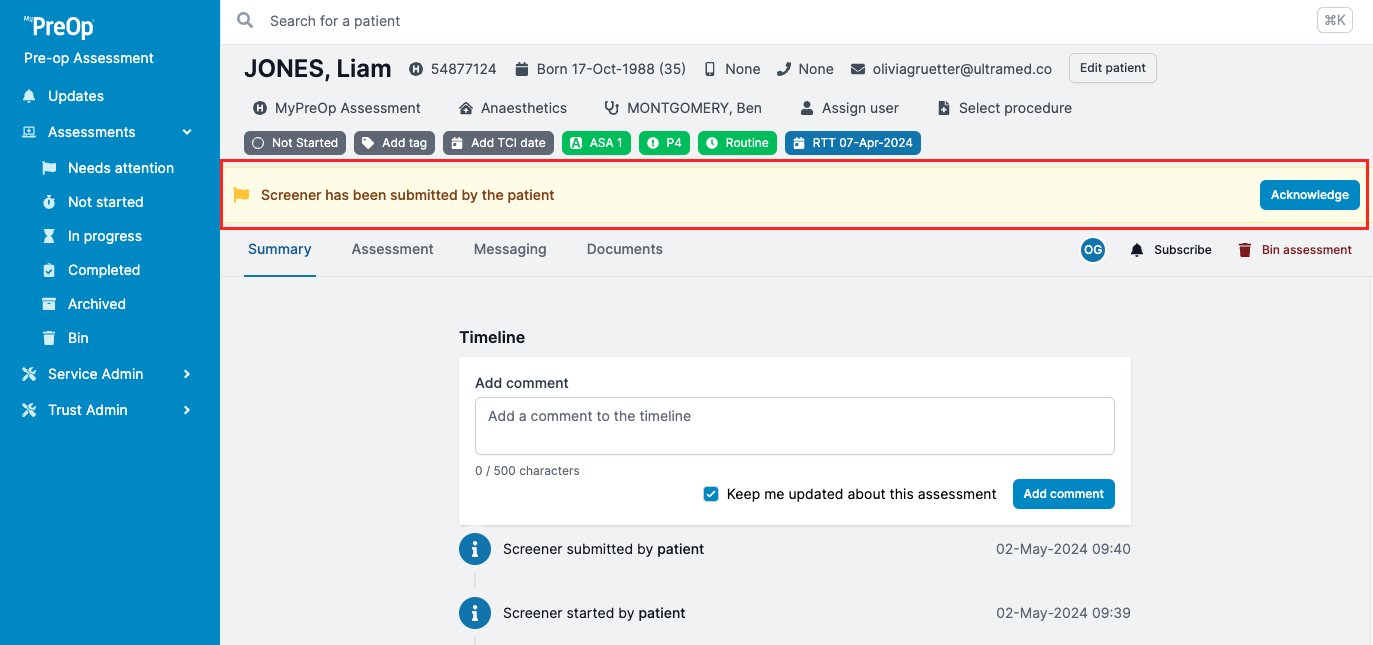
To acknowledge the attention flag, click on "Acknowledge" on the right hand side. Your acknowledgement will reflect in the Timeline.
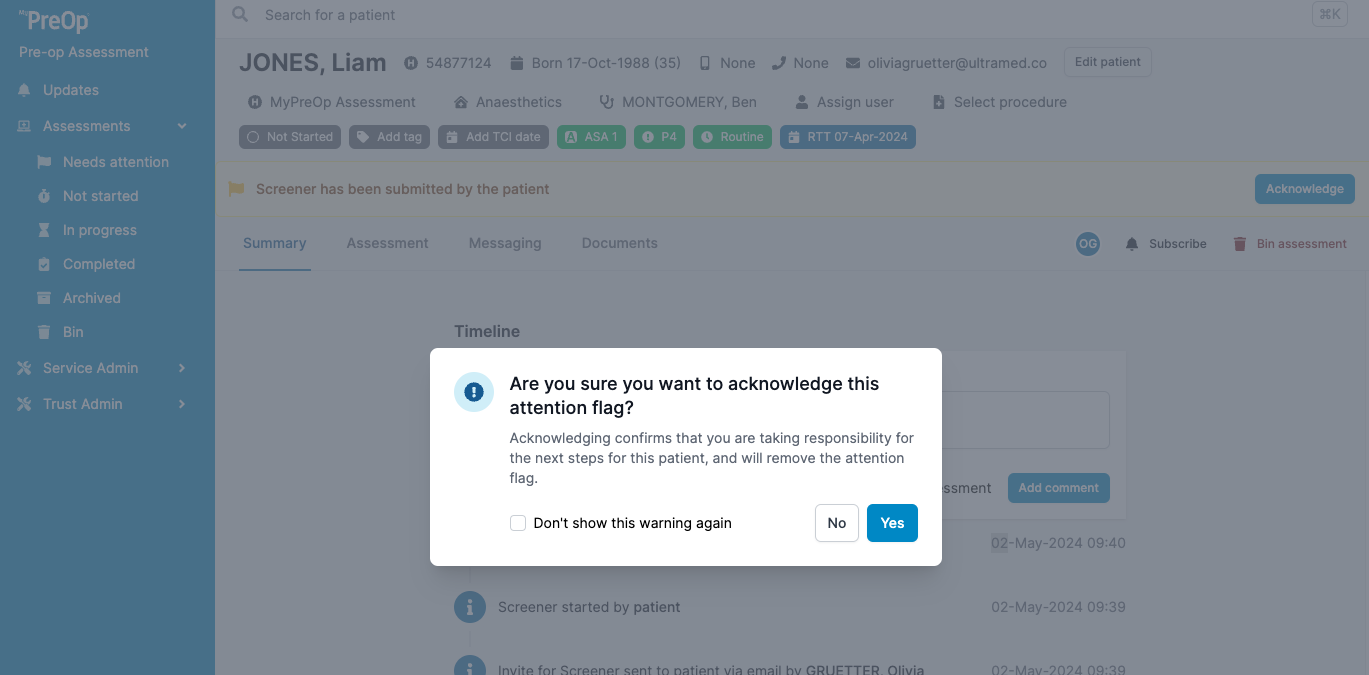
How to view the Timeline
Assessment Timeline can be found in the Summary tab of the patient page. Timeline will allow you to view logs of every action associated with the assessment as well as leave a comment.
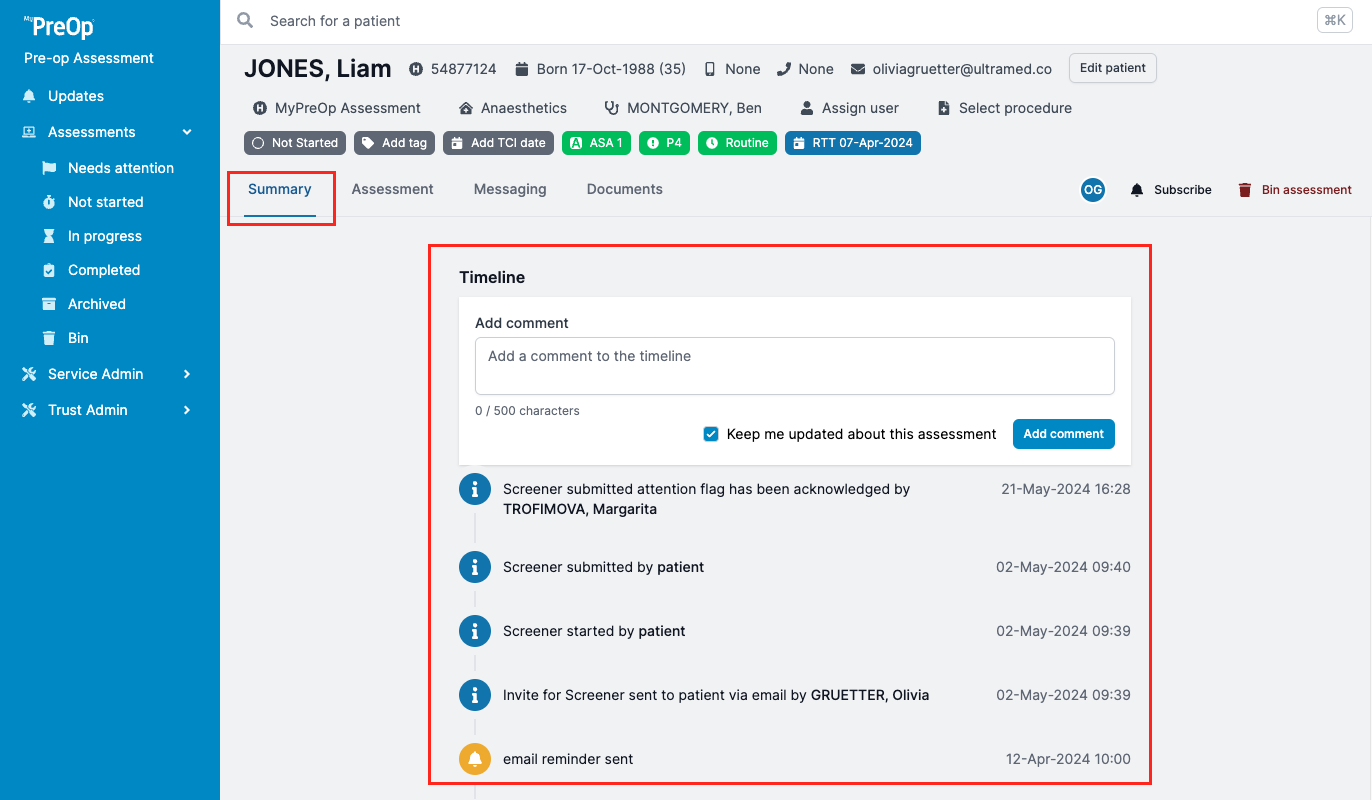
How to subscribe to assessment notifications
You can receive notifications about the patient assessments you subscribe to in the Updates section. To subscribe to an assessment, click on "Subscribe" button or assign the patient to yourself. You will be able to view the following notifications in the Updates section on the left hand side:
An assessment being assigned to you
A new comment being added to the timeline of an assessment you are subscribed to
A change of tag of an assessment you are subscribed to
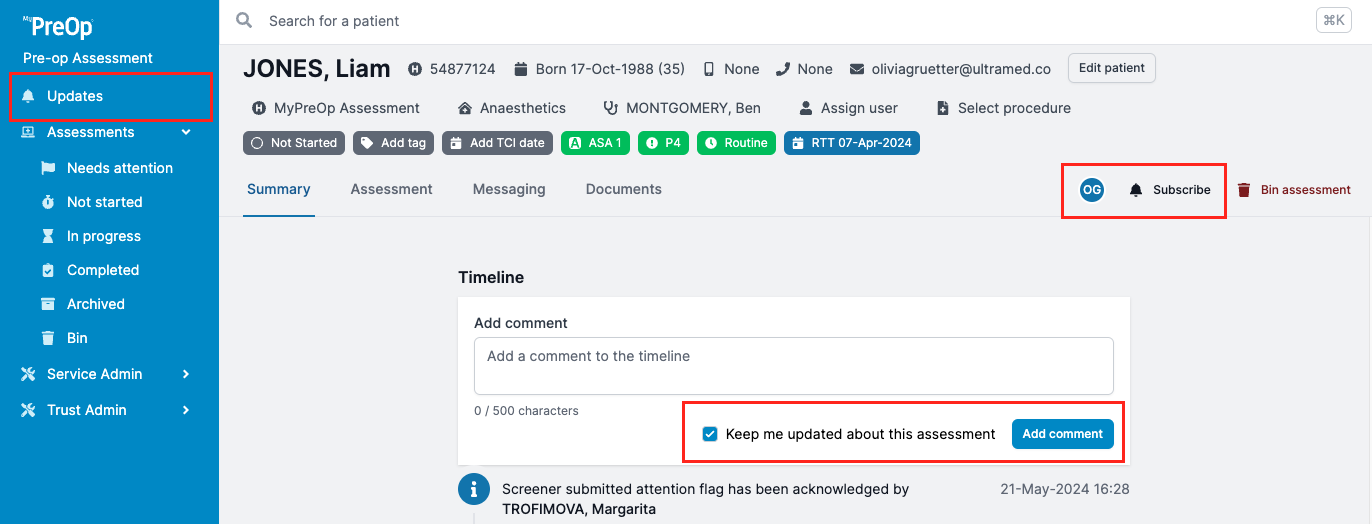
A settings panel in the notification centre to allow you to switch off notifications for these events.
How to move an assessment to the Bin
To move an assessment to be Bin folder, click on "Bin assessment" button on the right hand side.
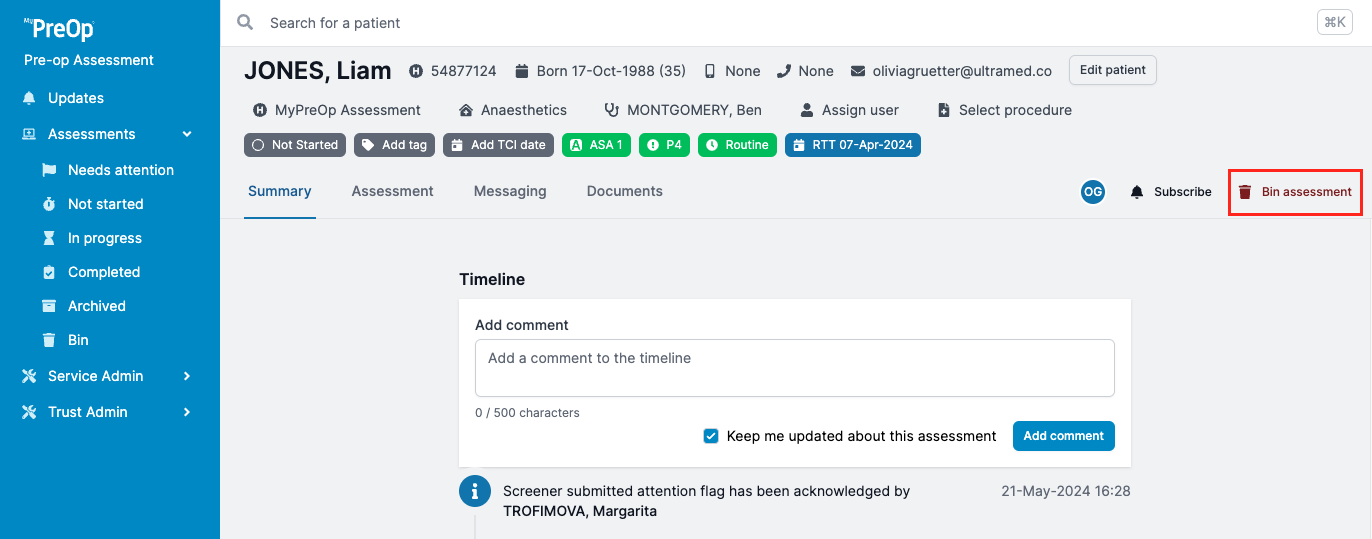
You will be required to provide a reason for binning the assessment.
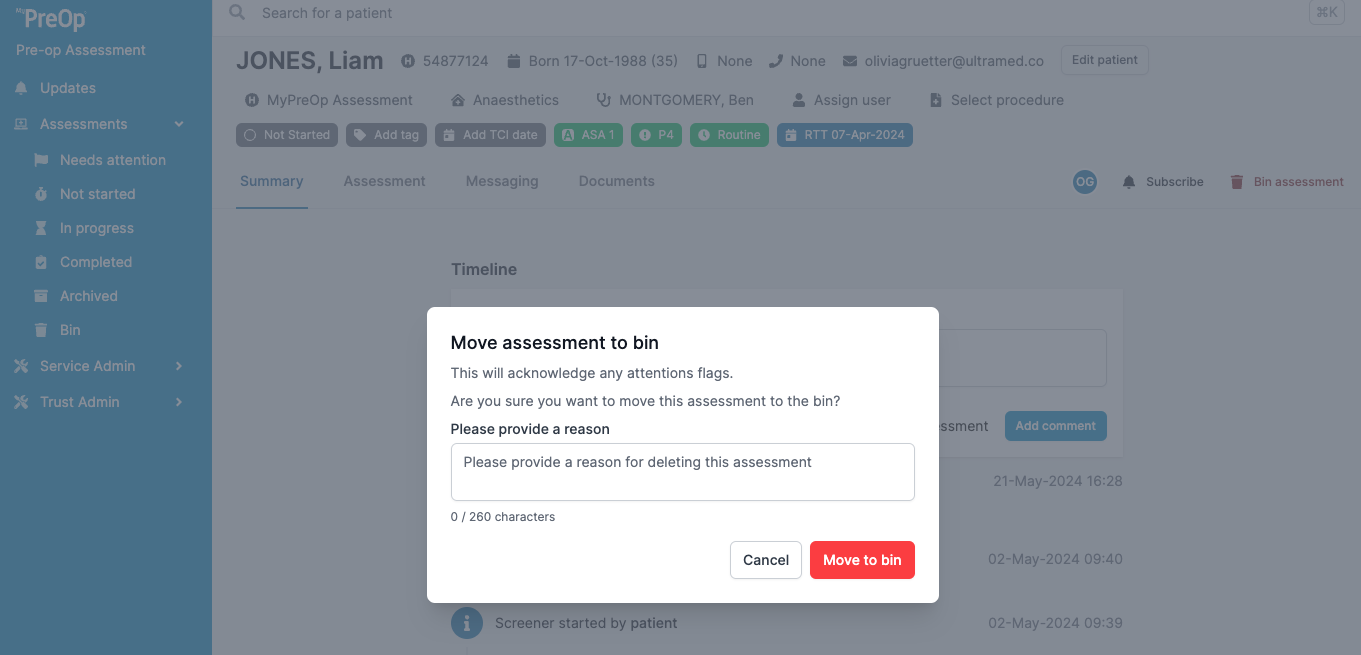
You will be able to view the assessment detail in the Bin folder.
Please note, that due to individual portal configurations, some features might look different in your live portal.
